FireSmoke.ca
| Home |
| Contact |
Services: |
| Smoke Forecasts |
| SmartFire |
| Playground |
| Data |
Resources: |
| National Forum |
| Resource Directory |
| FAQ |
Smoke Forecast for Feb 1, 2022
Ground level concentration of particulate matter 2.5 microns and smaller (PM2.5) in units of micrograms per meter cubed (µg/m3).
Parameters
| Forecast ID: | BSC18CA12 |
| Run date: | 2022-02-01 |
| Run time: | |
| Meteorology: | WRF 20220131, 12km grid, 18 UTC initialization |
| Fires & emissions: | SF2 20220201 00 UTC |
| Carryover smoke: | 20220131 02 UTCC |
Downloads
| Google Earth KMZ file: | dispersion.kmz |
| Raw data NetCDF file: | dispersion.nc |
Disclaimer
This BlueSky Canada smoke forecast is considered experimental because it is produced by a system that is an ongoing research project and subject to uncertainties in weather forecasts, smoke dispersion and fire emissions. For example, the system uses satellite detections to locate fires. If there is cloud cover or smoke that obscures the detection of fires from space, the resulting smoke from these fires will not be accounted for in the forecast.
NOTE: This forecast does not include smoke from sources that are outside the boundaries of the forecast domain. The BlueSky Framework currently does not have a mechanism to transport smoke into the model domain from external sources. Please use the Canada-wide forecast to evaluate whether long-range smoke transport may affect your region.
Smoke Forecast for Feb 1, 2022
Previous Forecasts
Smoke Forecast for Feb 1, 2022
Help
 |
Click the Layer control and click one of the alternate styles to switch basemaps. |
 |
Click the Layer control and click one of the Forecasts to switch between hourly, daily average and daily maximum smoke forecasts. Note: daily forecast values correspond to a UTC (Z) day. |
 |
Click the Layer control and click the checkboxes to toggle the display of the Overlay layers. |
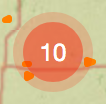 |
When the hotspots layer is visible, click on a Marker Cluster to zoom in and view individual hotspots.. |
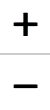 |
Click the Zoom controls to zoom the map. Click and drag the map to pan. |
 |
Click the Fullscreen control to enable fullscreen view; press the 'Esc' key to return to normal view. |
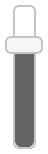 |
Click or drag the Opacity slider to change the opacity of the forecast layer. |
 |
Click the Pause/Play control to pause and resume the forecast animation. |
  |
When paused, click the Forward and Back controls to step through the forecast. |
 | |
| Click the DateTime control to switch between UTC (Z) and local time. Note: local time is based on your device and/or browser settings, not the time zone of the map currently being displayed. | |
 | |
| When paused, click or drag the Frame slider to jump to a different forecast hour. | |
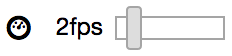 | |
| Drag the Speed slider to change the frame rate of playback (in frames per second). | |